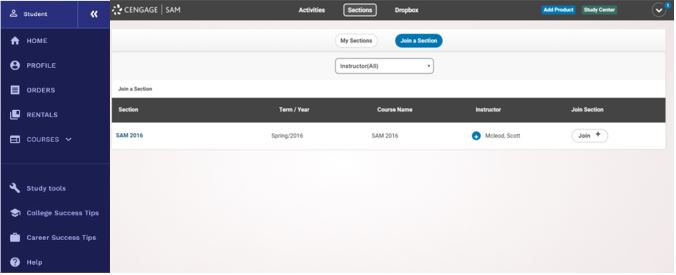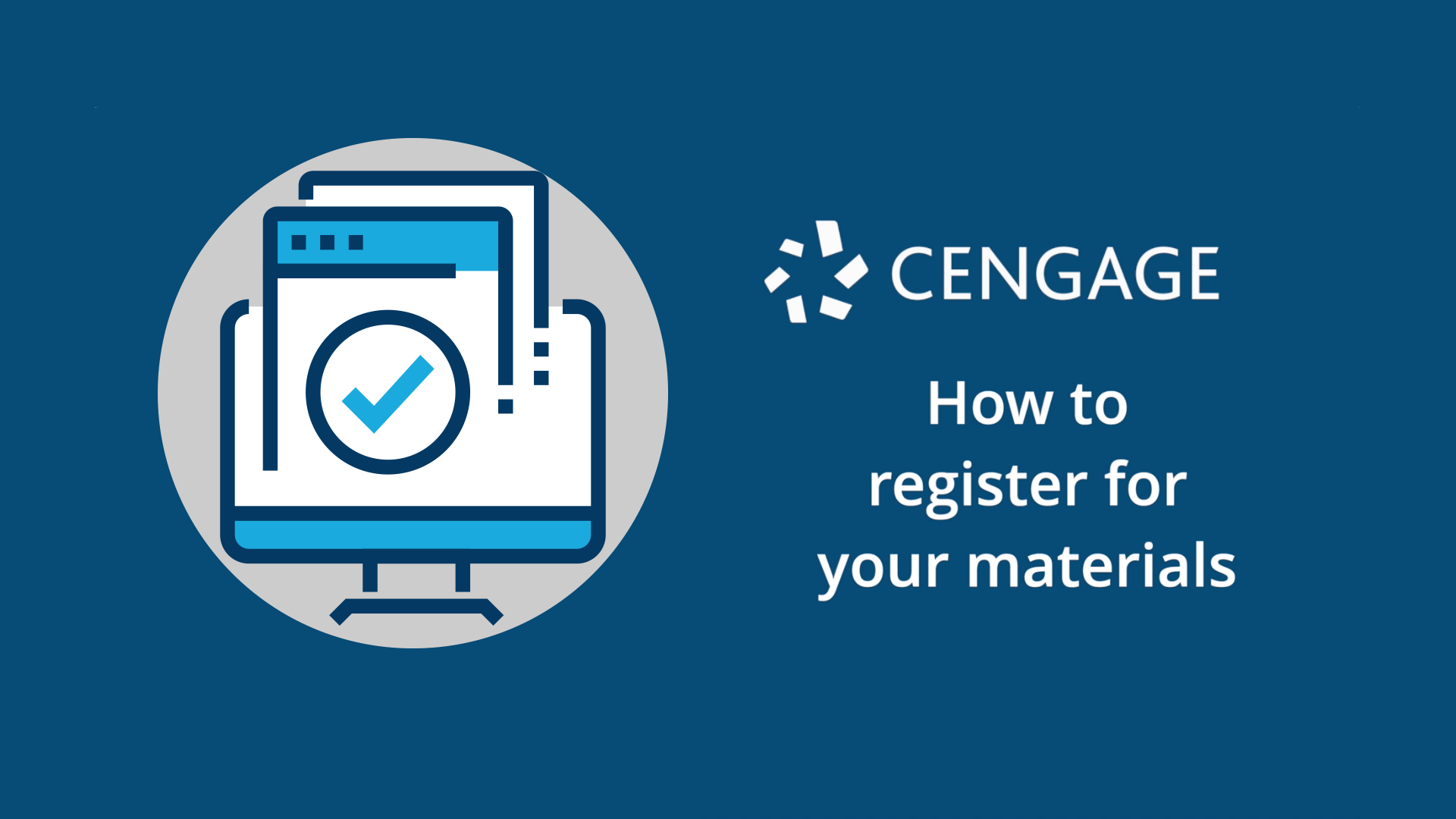
How to Register for SAM
Watch this video for step-by-step instructions on how to register for your course.
Or scroll down for instructions on how to register.
 Go to sam.cengage.com
Go to sam.cengage.com
- First time SAM User? Click “New User” or login with your Cengage credentials and follow the on-screen prompts to create your account. You might already have a Cengage account if you’ve used MindTap, CNOWv2, OWLv2, WebAssign or another Cengage platform in a different course.
- If you have previously used SAM, scroll down to the “Join a Section” step.
IMPORTANT: If you purchased Cengage Unlimited, be sure to use the same cengage.com credentials associated with your purchase to set up your SAM account.

 Enter Your Institution Key
Enter Your Institution Key
- Enter the 8-digit Institution Key provided by your instructor and click “Submit”.
- On the next screen, verify that the information is correct and click “OK”.

 Set Up Your Profile
Set Up Your Profile
- Set up your SAM User Account.
- NOTE: You cannot change your username once you create it.
- Click “Create Account.”
IMPORTANT: If you purchased Cengage Unlimited, be sure to use the same cengage.com credentials associated with your purchase to set up your account here. Once you sign in, your Cengage Unlimited account will be linked to SAM.

 Join a Section
Join a Section
- If you’re a new user, select “Click here to join a section.” If you are a returning user, click “Sections” at the top of the page, then click “Join a Section.”
- Find your section and click the “Join” icon. Once you join the correct section, you can view your assignments.