 Access Your Canvas Course
Access Your Canvas Course
- Log into Canvas and select your course.
- Click any link to Cengage content to continue the registration process.
- Not sure where to click? Ask your instructor or try clicking on a few links. You’ll know you’ve clicked the right one when you see the Cengage login screen.

 Link Your Cengage and LMS Accounts
Link Your Cengage and LMS Accounts
If you already have a Cengage account, log in now. New to Cengage? Click “Create Account” and register. We recommend using your school email.
To verify your account, open the ‘Welcome to Cengage’ email you just received and click ‘Activate Cengage Account’ to set your password and complete the registration process. Be sure to use the same device and browser to create and verify your account.
*You might already have a Cengage account if you’ve used MindTap, CNOWv2, OWLv2, SAM, WebAssign or another Cengage platform in a different course.
Linking your accounts is a one-time process. If you’ve previously completed this step for another course, you won’t be prompted to do it again.

 Enroll in Your Course
Enroll in Your Course
You’ve found your course materials! Your Cengage course materials have already been purchased and you now have full access to them! Click “Continue” to access your course.

 Access Diet and Wellness Plus Standalone
Access Diet and Wellness Plus Standalone
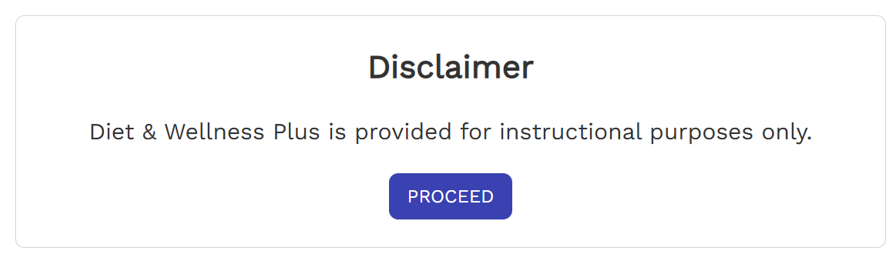
The Diet and Wellness dashboard will open. A Disclaimer message will appear. Click Proceed.
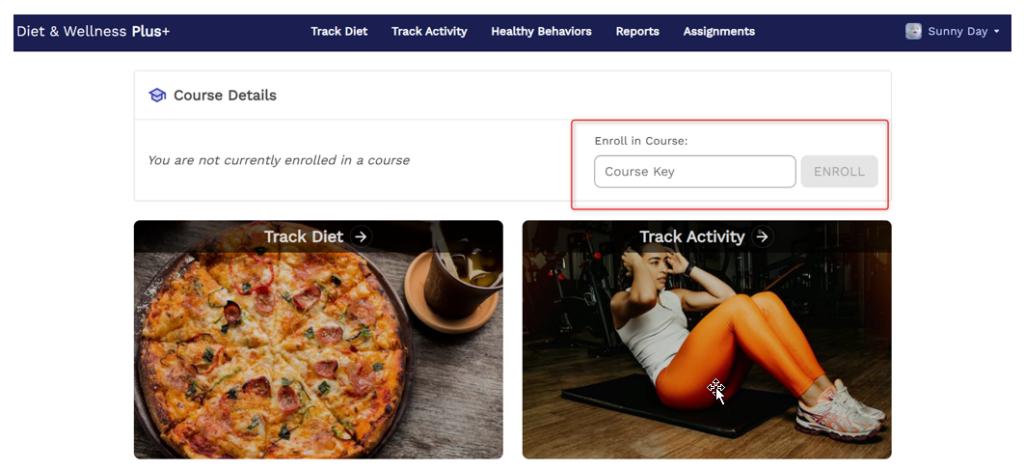
Enter the Course Key provided by your instructor.
You’ve got access to your course materials!
Check out this video tutorial to learn more about Diet and Wellness Plus: