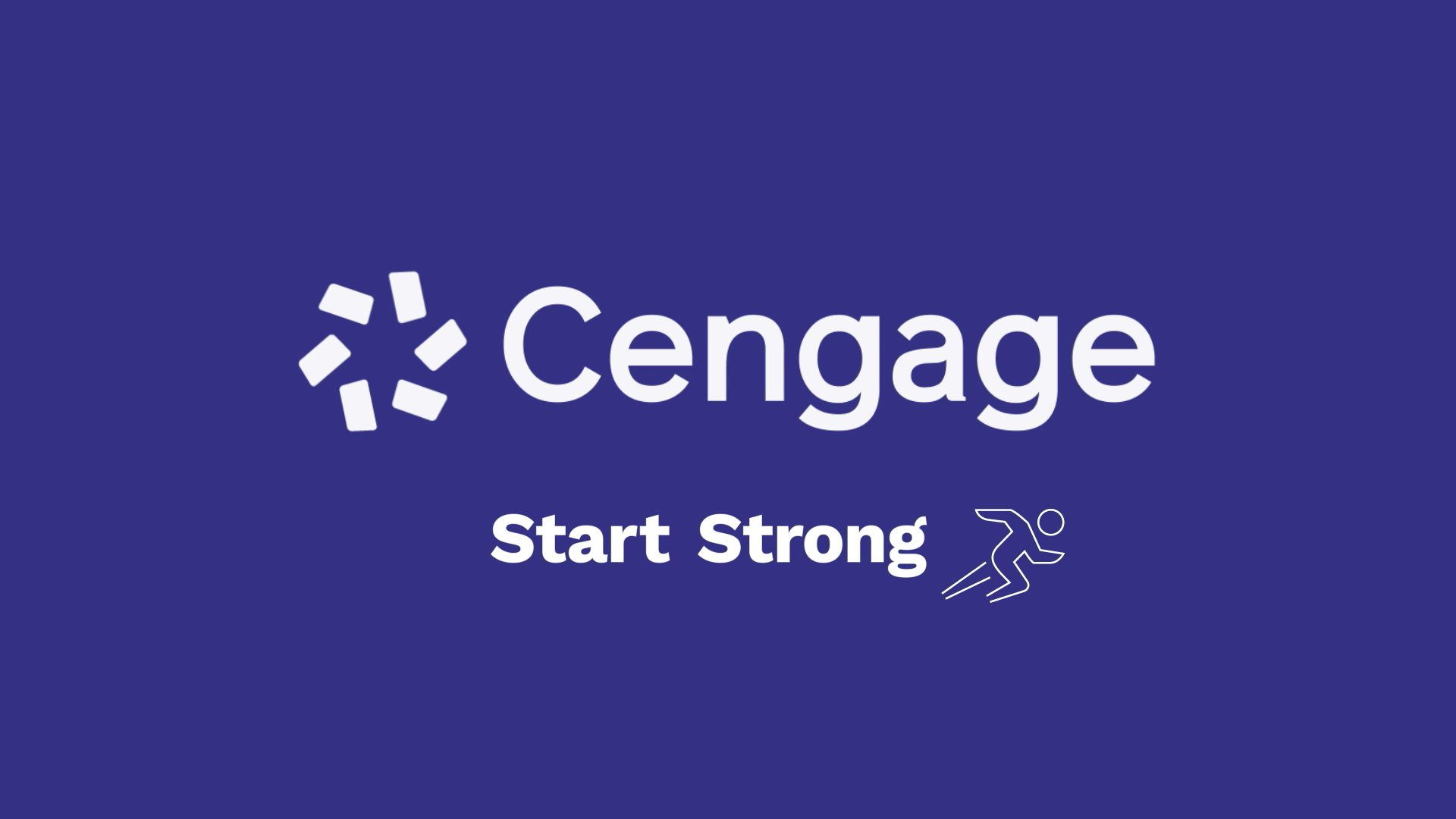
How to Register for Cengage Infuse in Blackboard
Watch this video for step-by-step instructions on how to register for your course.
Or scroll down for instructions on how to register for your course.
 Access Your Blackboard Learn Course
Access Your Blackboard Learn Course
- Head to your Blackboard Learn home page and log in.
- Click the link for your course.
- Click any link to Cengage content to continue the registration process.
- Not sure where to click? Ask your instructor or try a few. You’ll know you’ve clicked the right one when you see the Cengage login screen.

 Link Your Cengage and LMS Accounts
Link Your Cengage and LMS Accounts
If you already have a Cengage account, log in now. New to Cengage? Click “Create Account” and register. We recommend using your school email.
To verify your account, open the ‘Welcome to Cengage’ email you just received and click ‘Activate Cengage Account’ to set your password and complete the registration process. Be sure to use the same device and browser to create and verify your account.
*You might already have a Cengage account if you’ve used MindTap, CNOWv2, OWLv2, SAM, WebAssign or another Cengage platform in a different course.
Linking your accounts is a one-time process. If you’ve previously completed this step for another course, you won’t be prompted to do it again.

 Enroll in Your Course
Enroll in Your Course
You’ve found your course materials! Your Cengage course materials have already been purchased and you now have full access to them! Click “Continue” to access your course.
