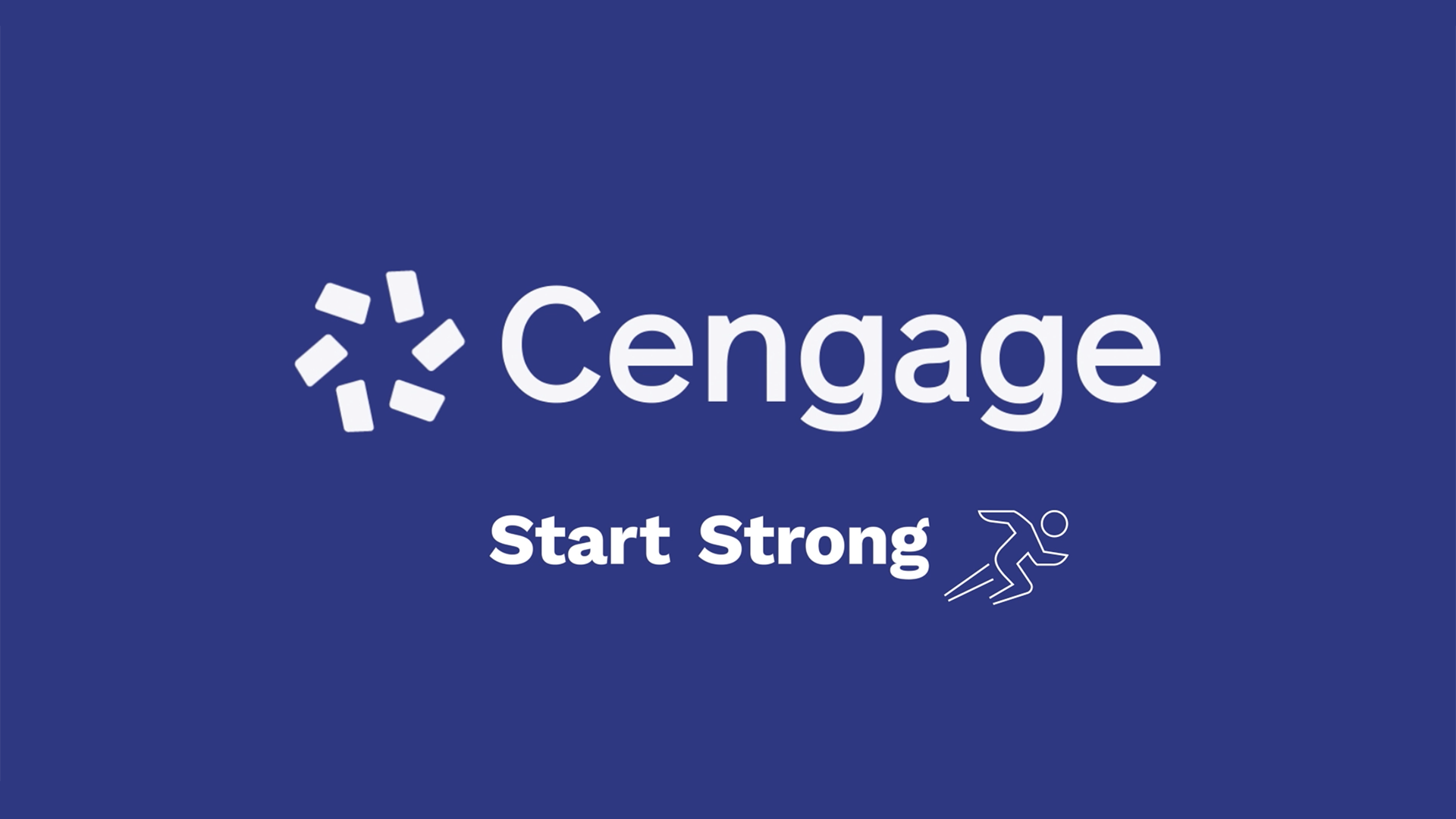
How to Register for CNOWv2
Watch this video for step-by-step instructions on how to register for your course.
Or scroll down for instructions on how to register.
 Enroll in Your Course
Enroll in Your Course
Go to GetEnrolled.com and enter the Course Key provided by your instructor. Don’t have a Course Key? Reach out to your instructor to request it.
If your instructor gave you a course registration link, you can use that as well, and skip to step 3. It will look something like this: https://www.cengage.com/dashboard/#/course-confirmation/xxxxxxxxxxxx/initial-course-confirmation.

 Confirm your Course
Confirm your Course
Double check the information on the screen to verify that you’re registering for the correct course. Then click “Continue”.

 Log in to Your Cengage Account
Log in to Your Cengage Account
If you already have a Cengage account, log in now. New to Cengage? Click “Create Student Account” and register. We recommend using your school email.
To verify your account, open the ‘Welcome to Cengage’ email you just received and click ‘Activate Cengage Account’ to set your password and complete the registration process. Be sure to use the same device and browser to create and verify your account.
*You might already have a Cengage account if you’ve used MindTap, CengageNOWv2, OWLv2, SAM, WebAssign or another Cengage platform in a different course.

 Enroll in Your Course
Enroll in Your Course
You’ve found your course materials! Your eBook and assignments have already been purchased and you now have full access to them. Click “Continue” to access your course.
