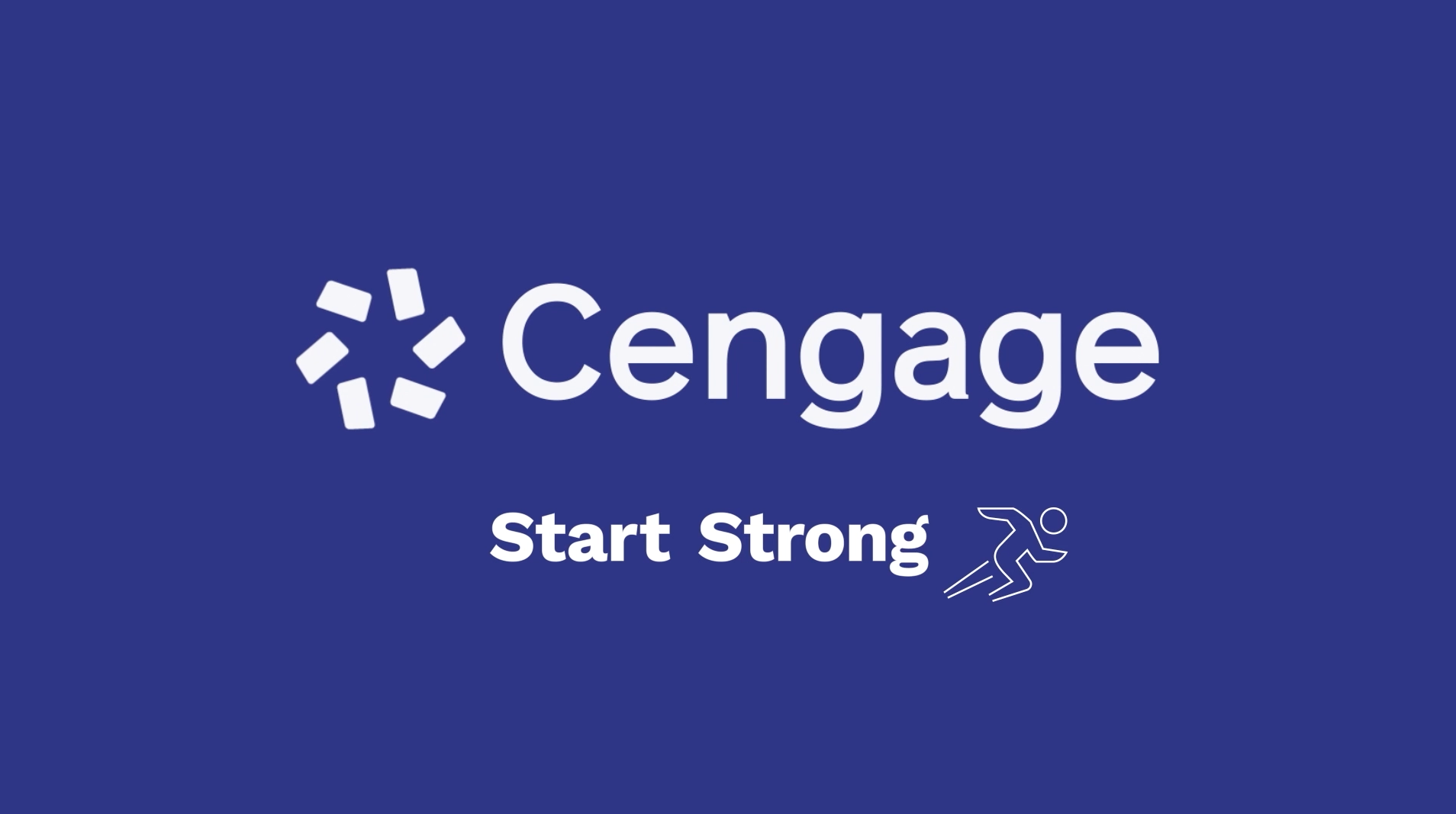
How to Access eTextbooks in Blackboard Ultra
Watch this video for step-by-step instructions on how to access your eBooks.
Or scroll down for instructions on how to register.
 Access Your Blackboard Course
Access Your Blackboard Course
- Head to your Blackboard home page and log in.
- Click the link for your course.
- Click any link to Cengage content to continue the registration process.
- Not sure where to click? Ask your instructor or try a few. You’ll know you’ve clicked the right one when you see the Cengage login screen.

 Link Your Cengage and LMS Accounts
Link Your Cengage and LMS Accounts
If you already have a Cengage account, log in now. New to Cengage? Click “Create Student Account” and register. We recommend using your school email.
To verify your account, open the ‘Welcome to Cengage’ email you just received and click ‘Activate Cengage Account’ to set your password and complete the registration process. Be sure to use the same device and browser to create and verify your account.
*You might already have a Cengage account if you’ve used MindTap, CNOWv2, OWLv2, SAM, WebAssign or another Cengage platform in a different course.
Linking your accounts is a one-time process. If you’ve previously completed this step for another course, you won’t be prompted to do it again.

 Enroll in your Course
Enroll in your Course
You’ve found your eBook! If you purchased an access code, click “Enter your access code” to redeem it. Don’t have a code? Click “Continue”.

 Access Your eBook
Access Your eBook
Purchase the eBook for just this class.
- Click “BUY PRODUCT” to purchase access to the eBook you need for this course.
- If you already redeemed an access code, click “Continue” to get started.
You can save money if you have courses using Cengage materials.
- Purchase access to Cengage Unlimited, a plan that includes access to all your online learning platforms, eBooks, study tools, at least four FREE textbook rentals just pay shipping/handling) and more.
