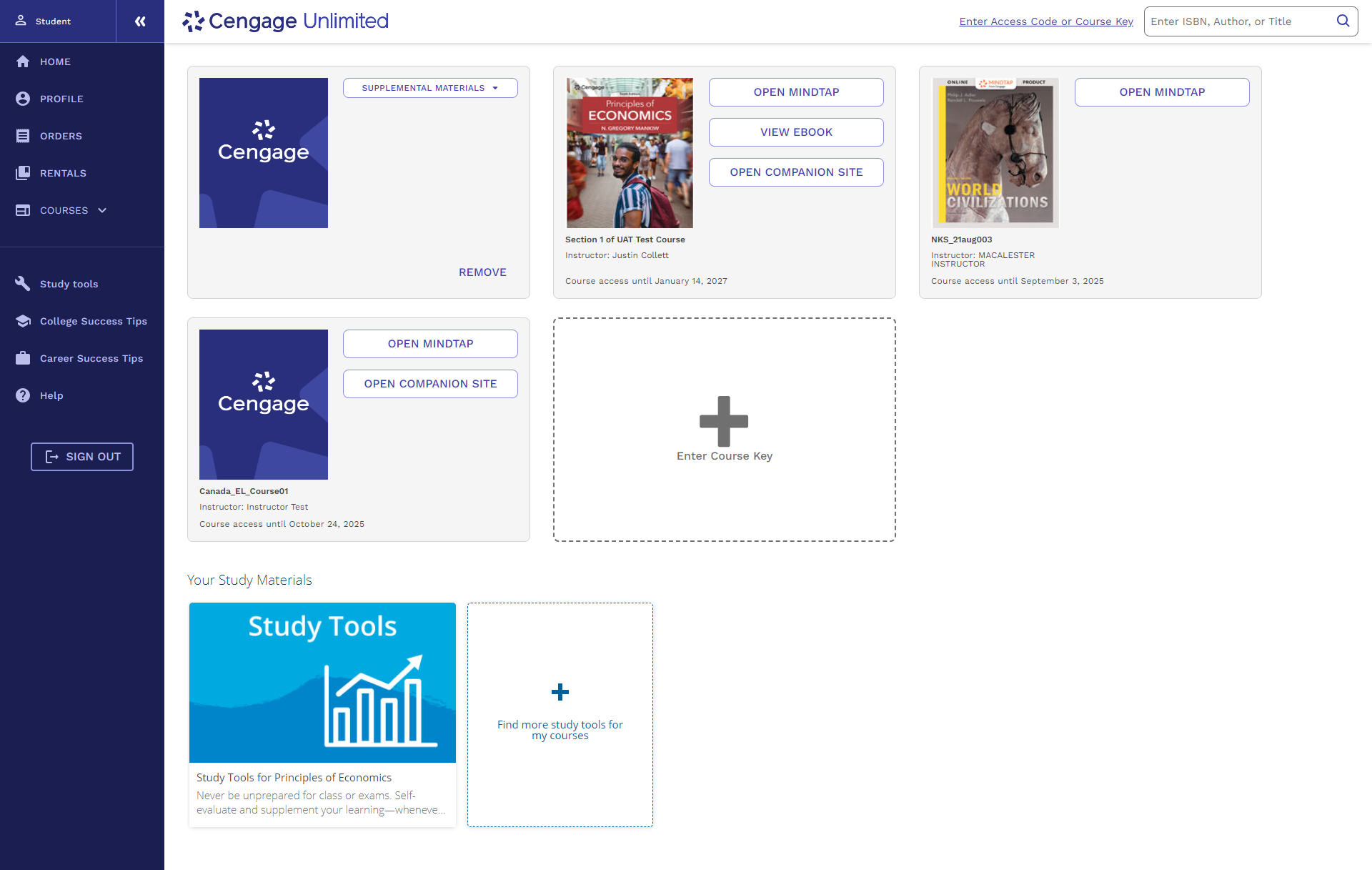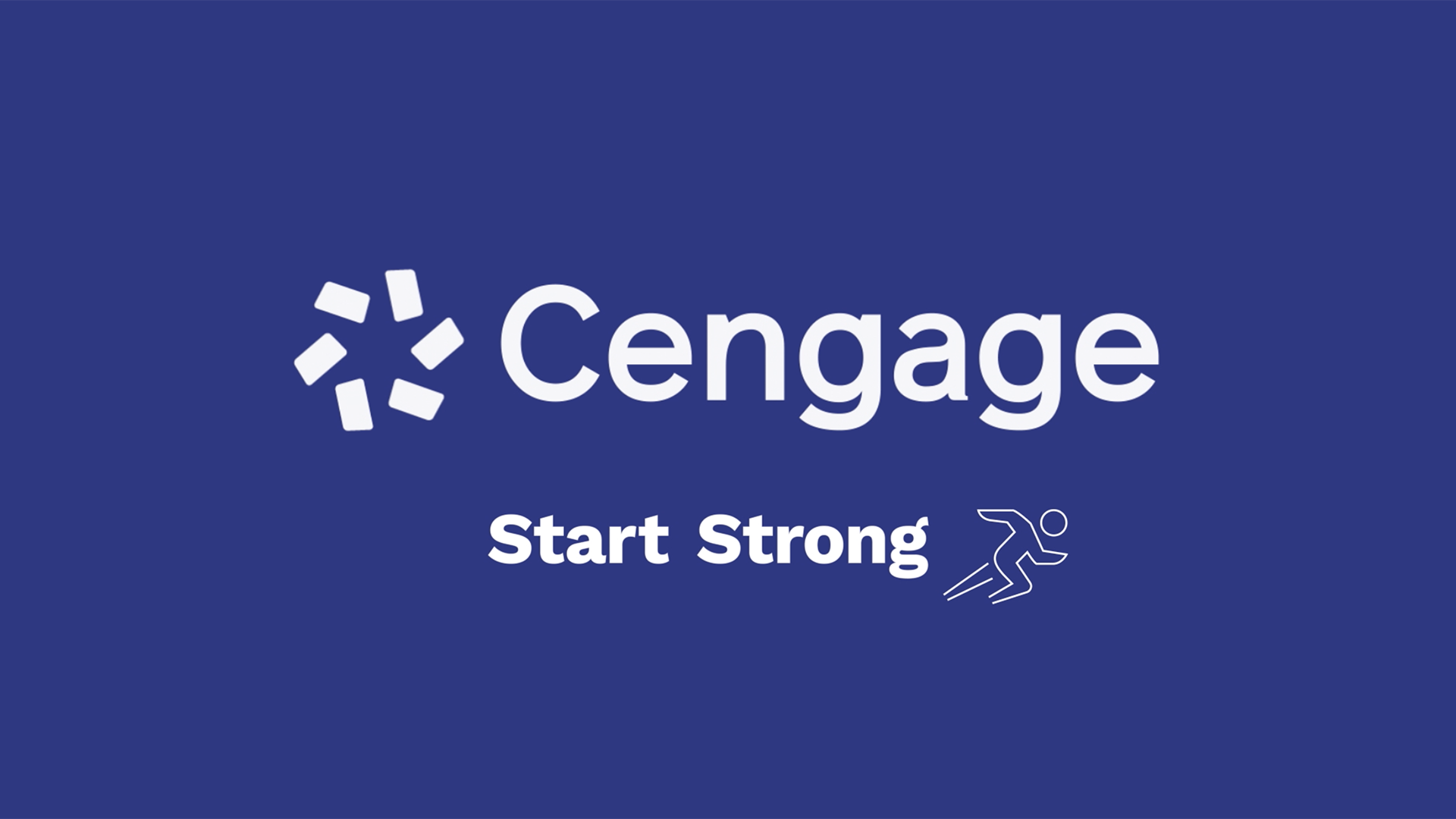
How to Access eBooks
Watch this video for step-by-step instructions on how to access your eBooks.
Or scroll down for instructions on how to register.
 Purchase Access to your Cengage eBook
Purchase Access to your Cengage eBook
Go to cengage.com/student and search for your eBook. You can search by ISBN, Author or Title. You can purchase just the eBook for this course by clicking “Add To Cart” and purchasing access to the eBook.
If you already purchased an access code, sign in or create an account and follow the instructions to redeem it.
Or, you can save money if you have multiple courses using Cengage materials. Purchase access to Cengage Unlimited, a plan that includes access to all your online learning platforms, eBooks, study tools, at least four FREE textbook rentals just pay shipping/handling) and more.
 Log In to Your Account
Log In to Your Account
If you already have a Cengage account, log in now. New to Cengage? Click “Create Student Account” and register now. We highly recommend using your school email address to register.
To verify your account, open the ‘Welcome to Cengage’ email you just received and click ‘Activate Cengage Account’ to set your password and complete the registration process. Be sure to use the same device and browser to create and verify your account.
*You might already have a Cengage account if you’ve used MindTap, CNOWv2, OWLv2, SAM, WebAssign or another Cengage platform in a different course.

 Add your eBook to your Dashboard
Add your eBook to your Dashboard
Now that you are in, click on the magnifying glass and search for your course eBook. You can search by ISBN, Title or Author. Ask your instructor if you are having trouble locating the correct title.
Once you find your eBook, click “Add to My Home” to add it to your Dashboard and access your Cengage eBook.