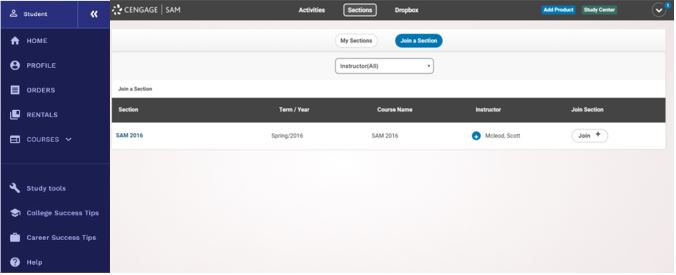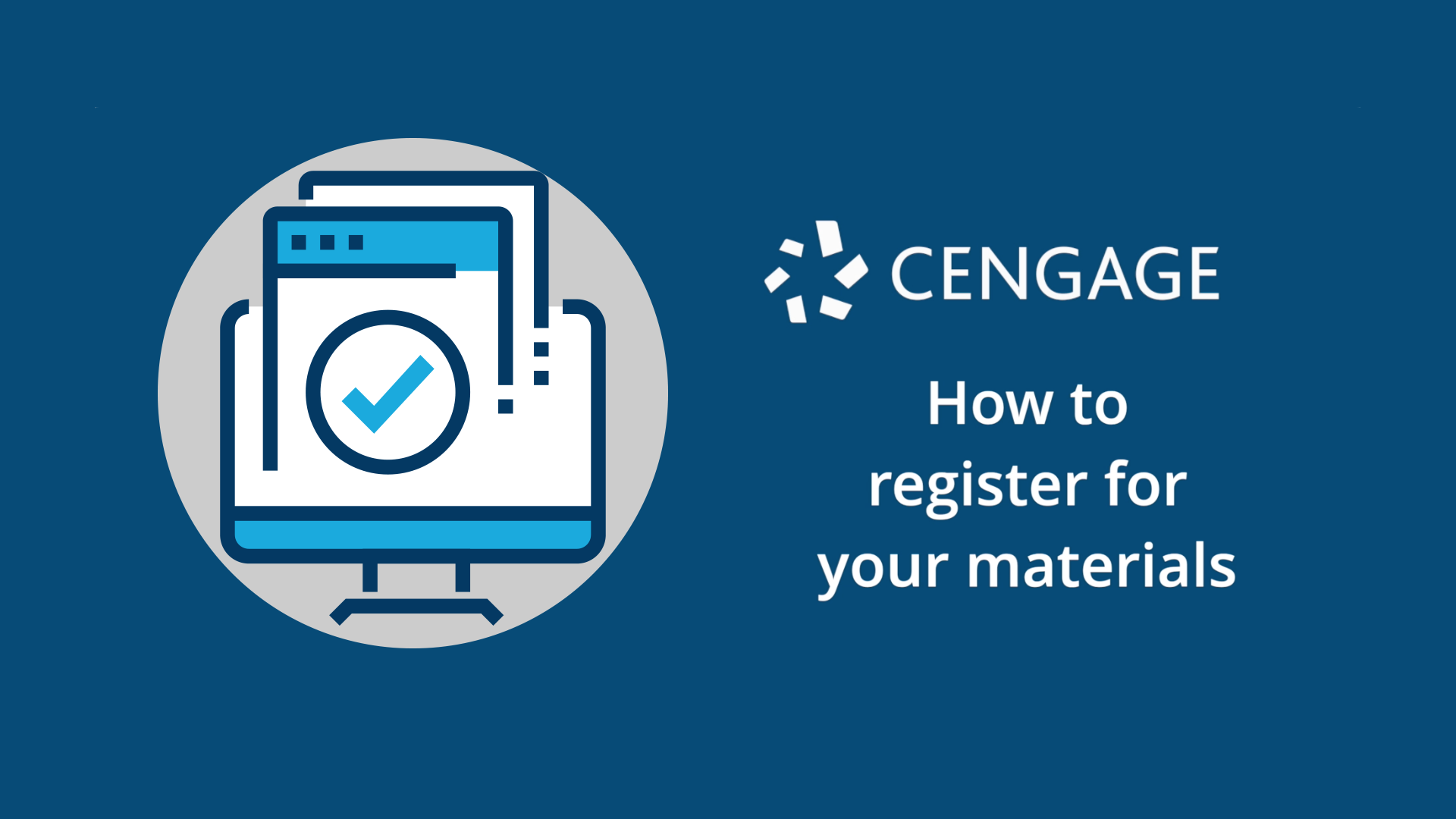
How to Register for SAM
Watch this video for step-by-step instructions on how to register for your course.
Or scroll down for instructions on how to register.
 Purchase your Course Materials
Purchase your Course Materials
- You have options for accessing your course materials. You can purchase access to just your SAM course. Visit cengage.com and search for your course materials by ISBN. You can also purchase your materials from your campus bookstore.
- Or, you can subscribe to Cengage Unlimited, a subscription that incdlues all your Cengage courses, all our eBooks, study tools, four FREE textbook rentals (just pay shipping and handling) and more. Get more info at cengage.com/unlimited.

 Go to sam.cengage.com
Go to sam.cengage.com
- First time SAM User? Click “New User” or login with your Cengage credentials and follow the on-screen prompts to create your account. You might already have a Cengage account if you’ve used MindTap, CNOWv2, OWLv2, WebAssign or another Cengage platform in a different course.
- If you have previously used SAM, scroll down to the “Join a Section” step.
IMPORTANT: If you purchased Cengage Unlimited, be sure to use the same cengage.com credentials associated with your purchase to set up your SAM account.

 Enter Your Institution Key
Enter Your Institution Key
- Enter the 8-digit Institution Key provided by your instructor and click “Submit”.
- On the next screen, verify that the information is correct and click “OK”.

 Set Up Your Profile
Set Up Your Profile
- Set up your SAM User Account.
- NOTE: You cannot change your username once you create it.
- Click “Create Account.”
IMPORTANT: If you purchased Cengage Unlimited, be sure to use the same cengage.com credentials associated with your purchase to set up your account here. Once you sign in, your Cengage Unlimited account will be linked to SAM.

 Enter Your Key Code
Enter Your Key Code
- Enter the 18-digit key code* you purchased on cengage.com or your bookstore and click “Save”.
- Need more time to make your purchase? Jump right into your course via free temporary access by clicking the “Enter later” button.
*If you purchased Cengage Unlimited, you don’t need to enter a key code.

 Join a Section
Join a Section
- Click “Sections” at the top of the page. Then click “Join a Section”. If you’re a new user, select “Click here to join a section.” If you are a returning user, click “Sections” at the top of the page, then click “Join a Section.”
- Find your section and click the “Join” icon. Once you join the correct section, you can view your assignments.
- If you are an existing SAM user and already joined a section, click on “Key Code Required” under any assignment. You can also redeem a key code by clicking “Add Product” at the top of your screen.